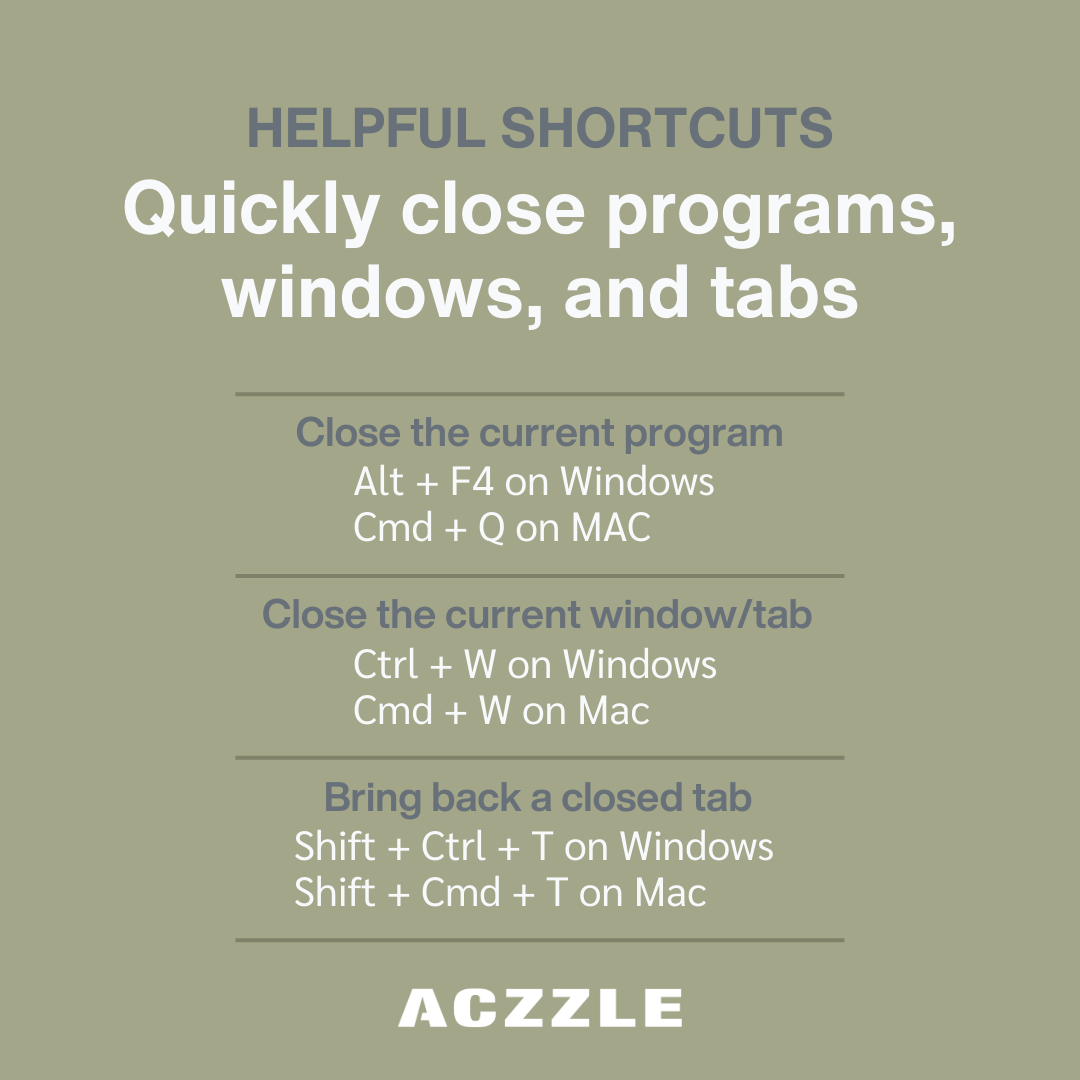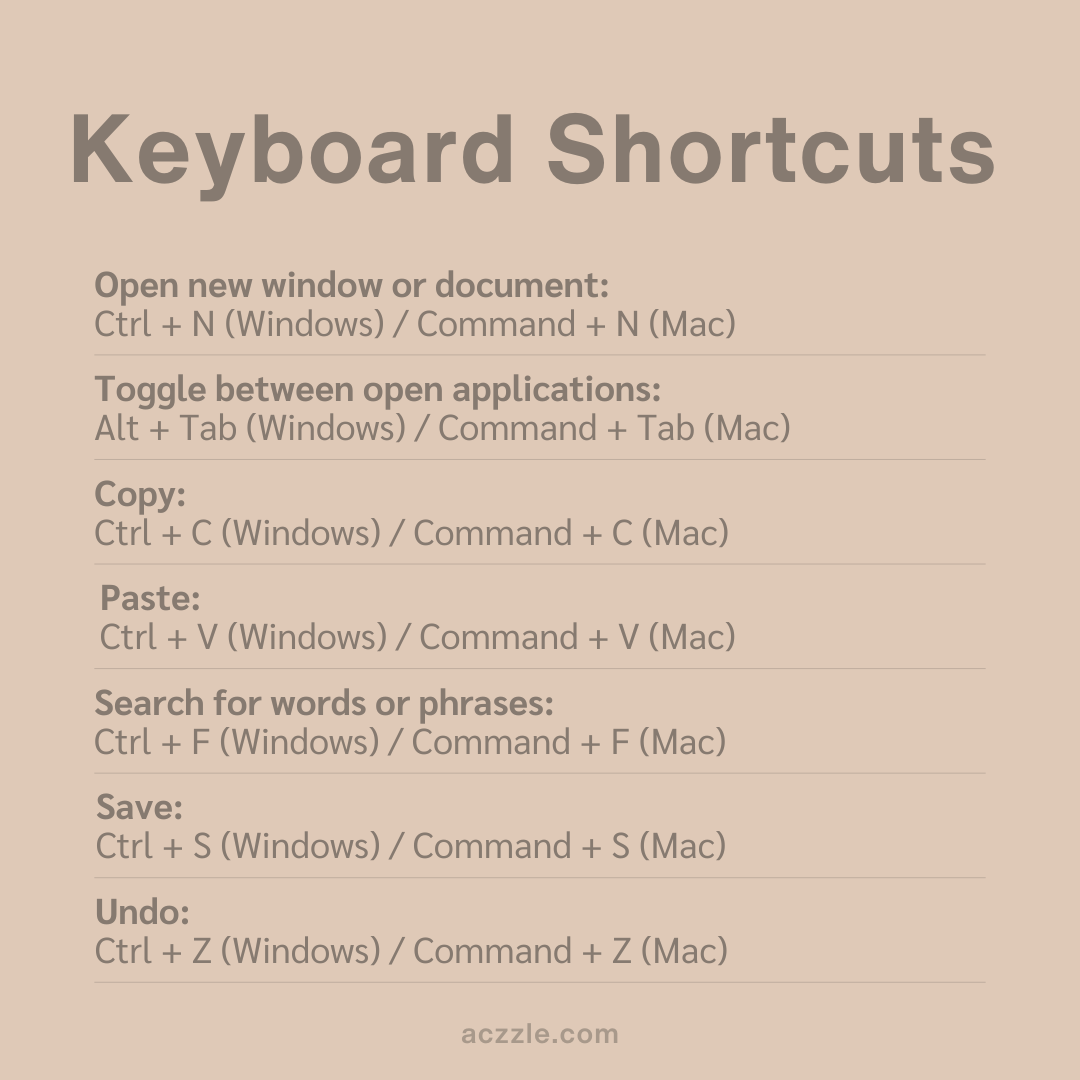Keyboard Shortcuts: Quickly Close Programs, Windows, and Tabs

We’ve all been there – you’re diligently working on that important game of solitaire and suddenly, your boss decides it’s the perfect time for a surprise visit. Panic sets in as you scramble to close windows and tabs faster than a kid caught with their hand in the cookie jar. That’s where keyboard shortcuts come to the rescue, allowing you to navigate your device like a pro and save valuable time.
Whether you’re a student, professional, or casual user, efficiency is key. Let’s explore some essential shortcuts that can swiftly close programs, windows, and even recover a closed tab on both Windows and Mac systems.
Closing Programs and Windows:
- Alt + F4 (Windows) / Command + Q (Mac): Swiftly close the active program or application. No need to hunt for the elusive close button anymore.
- Ctrl + W (Windows) / Command + W (Mac): Close the currently active window or tab within an application. A lifesaver when you have multiple windows open.
- Alt + Space + C (Windows) / Command + Option + W (Mac): Close all open windows of the currently active application. Ideal for a clean slate when you’re done with a task.
- Alt + F4 (Windows) / Command + Option + Escape (Mac): When all else fails and a program becomes unresponsive, this shortcut brings up the Task Manager on Windows or the Force Quit menu on Mac.
Bringing Back a Closed Tab:
- Ctrl + Shift + T (Windows) / Command + Shift + T (Mac): Accidentally closed a tab you didn’t mean to? Fear not, this nifty shortcut restores the most recently closed tab in your browser.
Additional Handy Shortcuts:
- Alt + Tab (Windows) / Command + Tab (Mac): Toggle between open applications quickly, making multitasking a breeze.
- Ctrl + N (Windows) / Command + N (Mac): Open a new window or document in most applications.
- Ctrl + S (Windows) / Command + S (Mac): Save your work instantly without reaching for the mouse.
- Ctrl + Z (Windows) / Command + Z (Mac): The ultimate undo shortcut – reverse your last action like it never happened.
- Ctrl + C (Windows) / Command + C (Mac) and Ctrl + V (Windows) / Command + V (Mac): Copy and paste text or files seamlessly across applications.
- Ctrl + F (Windows) / Command + F (Mac): Instantly search for specific words or phrases within a document or webpage.
Harnessing the power of these keyboard shortcuts can transform your computing experience. By integrating these time-saving gems into your workflow, you’ll navigate your device with finesse and efficiency. So, the next time you find yourself clicking through menus or fumbling with your mouse, remember that a world of productivity is at your fingertips – quite literally!
Interested in learning more? Click here to explore related blog posts.