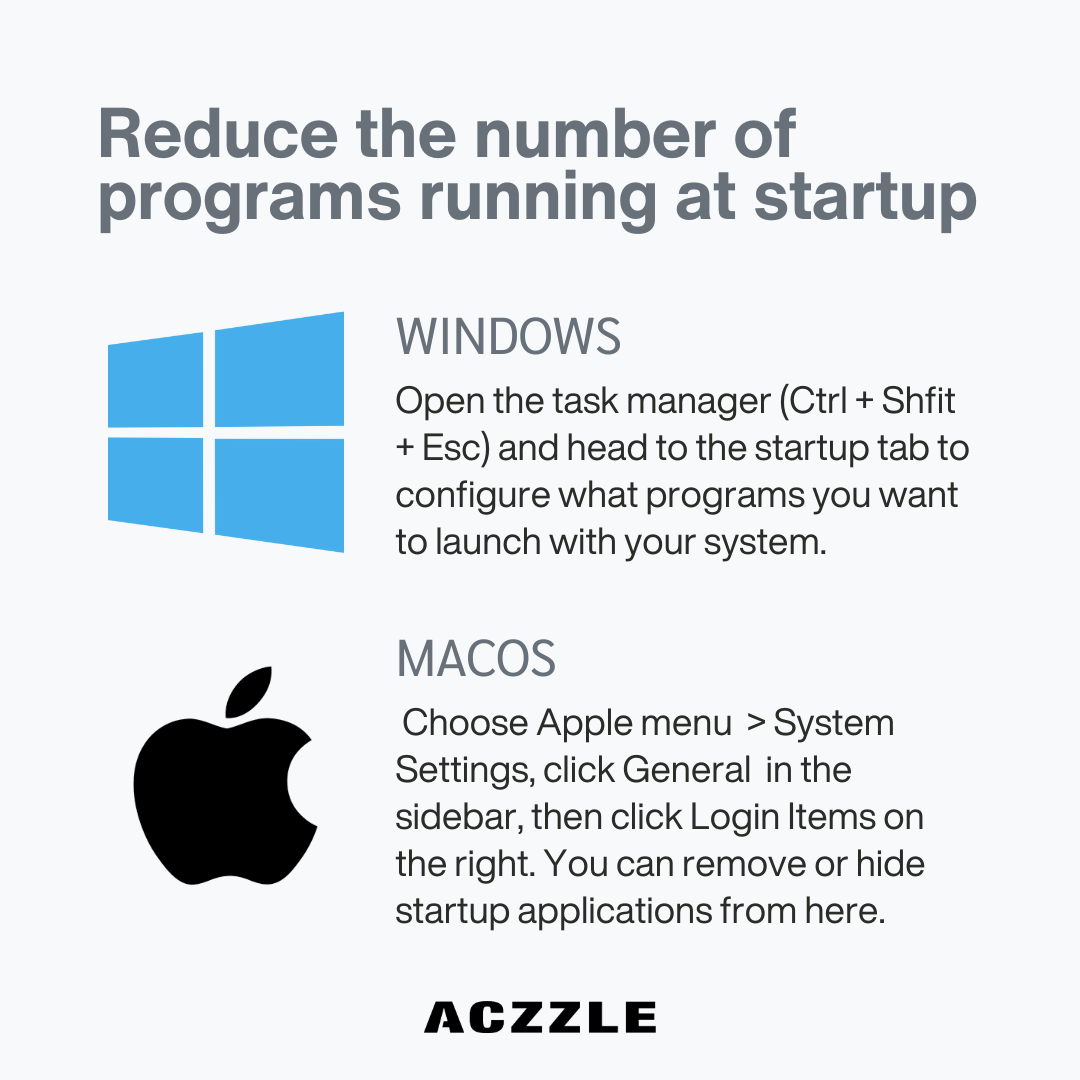Speed Up Your Computer’s Startup: How to Reduce the Programs Running at Startup

We’ve all experienced the frustration of waiting for our computers to start up, only to watch them sluggishly load program after program, slowing down the entire process. But fear not, there’s a straightforward and effective way to speed up your computer’s startup. By reducing the number of programs that launch during startup, you can enjoy a quicker and smoother experience, whether you’re using Windows or Mac.
For Windows Users:
- Windows: Press Ctrl + Shift + Esc to open the Task Manager. Go to the “Startup” tab, where you’ll find a list of programs set to launch during startup. Disable the ones you don’t need, and your computer will boot up without the extra load.
- Windows 7 and prior: You can use the System Configuration tool. Press Windows + R, type msconfig, and hit Enter. In the “Startup” tab, uncheck unnecessary programs. Just be careful not to disable important system software.
For Mac Users:
- macOS Ventra 13: Click the Apple menu in the top-left corner, then go to “System Settings” > “General” > “Login Items.” Here, uncheck applications you don’t want to launch at startup. A faster startup awaits!
- macOS Monterey 12 and prior: Head to “System Preferences” > ” Users & Groups” > “Login Items.” Similar to the newer version, uncheck items to prevent them from starting up.
The Benefits of a Lean Startup:
Trimming startup programs will not only speed up your computer’s startup but also free up valuable system resources, allowing your PC or Mac to run more efficiently. You’ll notice a quicker startup, snappier performance, and an overall smoother computing experience.
Bonus Tip: When reviewing startup programs, prioritize essential software like security tools and drivers. Keep your antivirus and firewall running at startup to ensure your computer’s safety.
By taking control of your startup programs, you’re streamlining your computer’s performance and reclaiming valuable time that would otherwise be spent waiting. So, seize the power to choose which programs launch upon boot and enjoy a faster, more efficient digital journey. Your computer will appreciate it!
Interested in learning more? Click here to explore related blog posts.