Clearing Browser Cookies: A Step-by-Step Guide
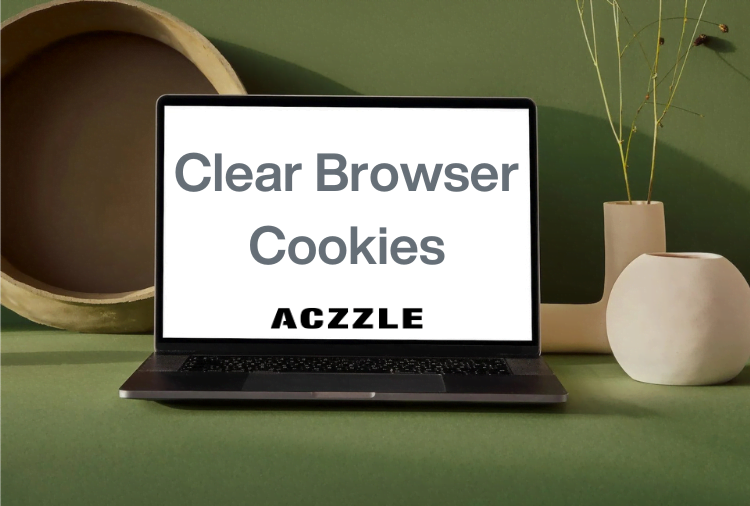
Clearing Browser Cookies: A Step-by-Step Guide
Over time, web browsers collect a trail of ‘cookies’ – small pieces of data stored on your device – from the websites you visit. While cookies can improve your online experience by remembering preferences and login information, they can also clutter your digital footprint.
In this comprehensive guide, we’ll walk you through the process of clearing cookies on various popular browsers, helping you regain control of your online privacy and browsing performance.
Why Clear Cookies?
Before we delve into the specifics, let’s understand why clearing cookies is essential:
- Privacy Enhancement: Cookies often track your online behavior, which can raise privacy concerns. Clearing them ensures that your browsing habits remain confidential.
- Improved Performance: Over time, a large number of cookies can slow down your browser’s performance. Removing them can lead to faster loading times.
- Login Troubleshooting: Clearing cookies can resolve issues related to login sessions, ensuring a seamless user experience.

Now, let’s explore how to clear cookies on different browsers:
Google Chrome:
- Launch Chrome.
- Click on the three vertical dots in the top-right corner to open the menu.
- Hover over ‘More tools.’
- Select ‘Clear browsing data.’
- Choose a time range or select ‘All time.’
- Check ‘Cookies and other site data.’
- Click ‘Clear data.’
Mozilla Firefox:
- Open Firefox.
- Click the three horizontal lines in the top-right corner to access the menu.
- Select ‘Options.’
- In the left sidebar, choose ‘Privacy & Security.’
- Scroll down to ‘Cookies and Site Data.’
- Click ‘Clear Data.’
- Check ‘Cookies and Site Data.’
- Click ‘Clear.’
Apple Safari:
- Launch Safari.
- Click ‘Safari’ in the top-left corner.
- Select ‘Preferences.’
- Go to the ‘Privacy’ tab.
- Click ‘Manage Website Data.’
- Select ‘Remove All.’
- Confirm the action.
Microsoft Edge:
- Open Edge.
- Click on the three horizontal dots in the top-right corner to open the menu.
- Scroll down and select ‘Settings.’
- Under ‘Clear browsing data,’ click ‘Choose what to clear.’
- Check ‘Cookies and site data.’
- Click ‘Clear.’
Opera:
- Launch Opera.
- Click the Opera logo in the top-left corner.
- Go to ‘Settings.’
- Scroll down and click ‘Advanced.’
- In the left sidebar, select ‘Privacy & security.’
- Click ‘Clear browsing data.’
- Choose a time range and check ‘Cookies and other site data.’
- Click ‘Clear data.’
Brave:
- Open Brave.
- Click the three horizontal lines in the top-right corner to access the menu.
- Select ‘Settings.’
- Scroll down to ‘Privacy and security.’
- Under ‘Clear browsing data,’ click ‘Clear browsing data.’
- Choose a time range and check ‘Cookies and site data.’
- Click ‘Clear data.’
Clearing your browser’s cookie cache not only tidies up your online history but can also resolve website issues and improve browser performance. Just remember, after clearing cookies, you may need to re-enter login details on some sites.
So go ahead, clean up your browser cache, and enjoy a cleaner, faster, and more secure online experience.
Interested in learning more? Click here to explore related blog posts.